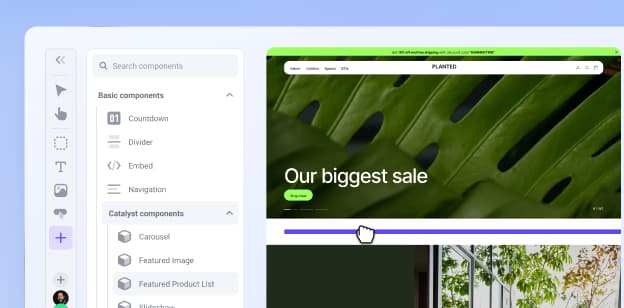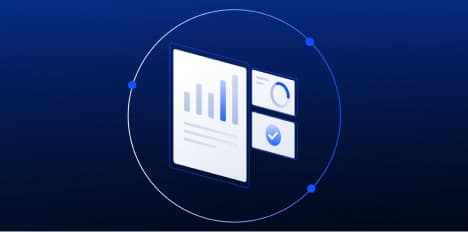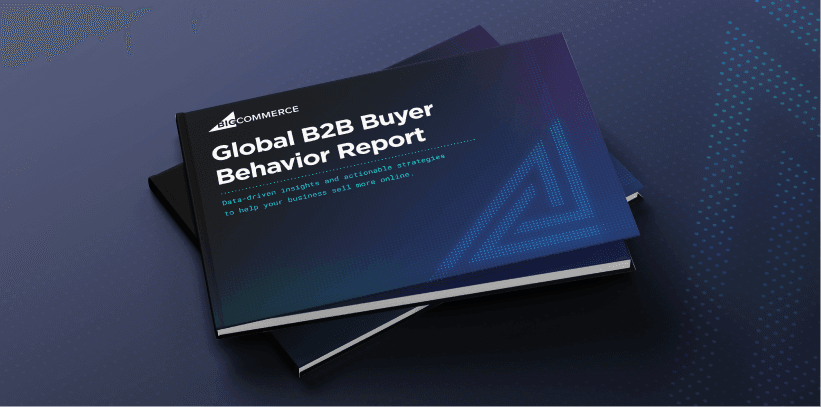Sell more, however your customers shop.
Seamlessly blend brick-and-mortar with ecommerce when you unlock Buy Online, Pick Up In Store (BOPIS) functionality on BigCommerce.

Instagram Ads for Ecommerce: A Guide to Getting Started
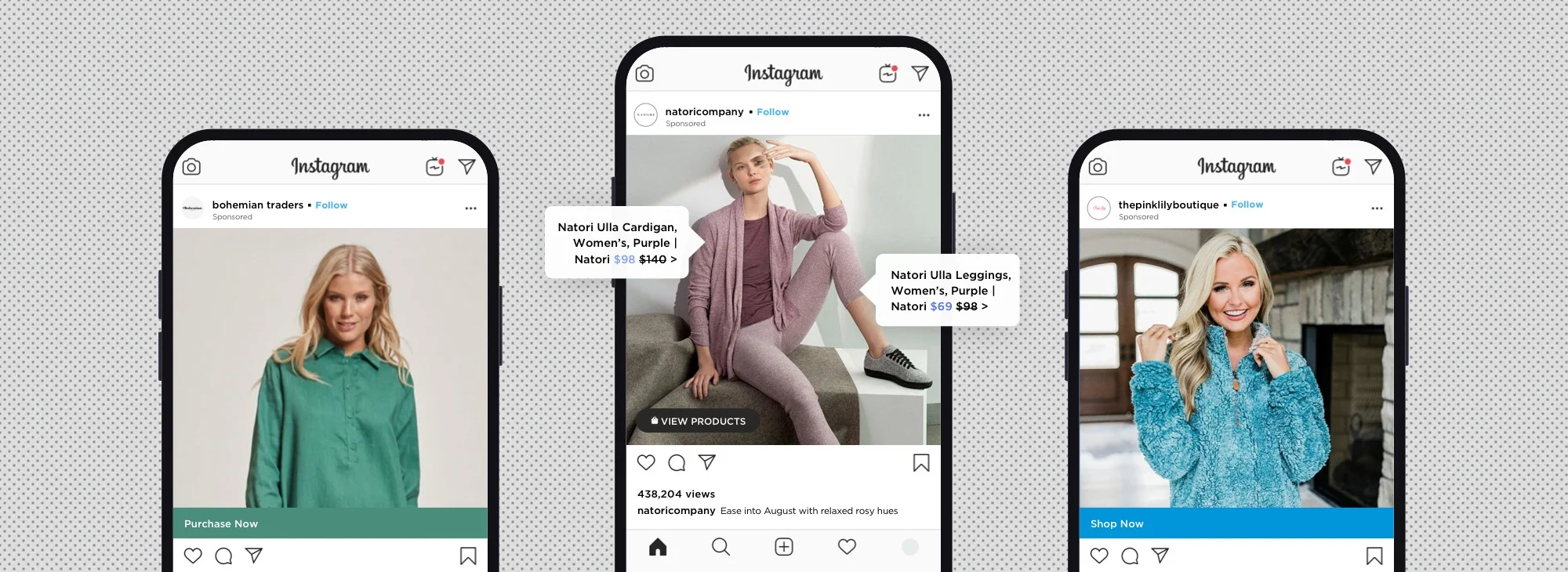
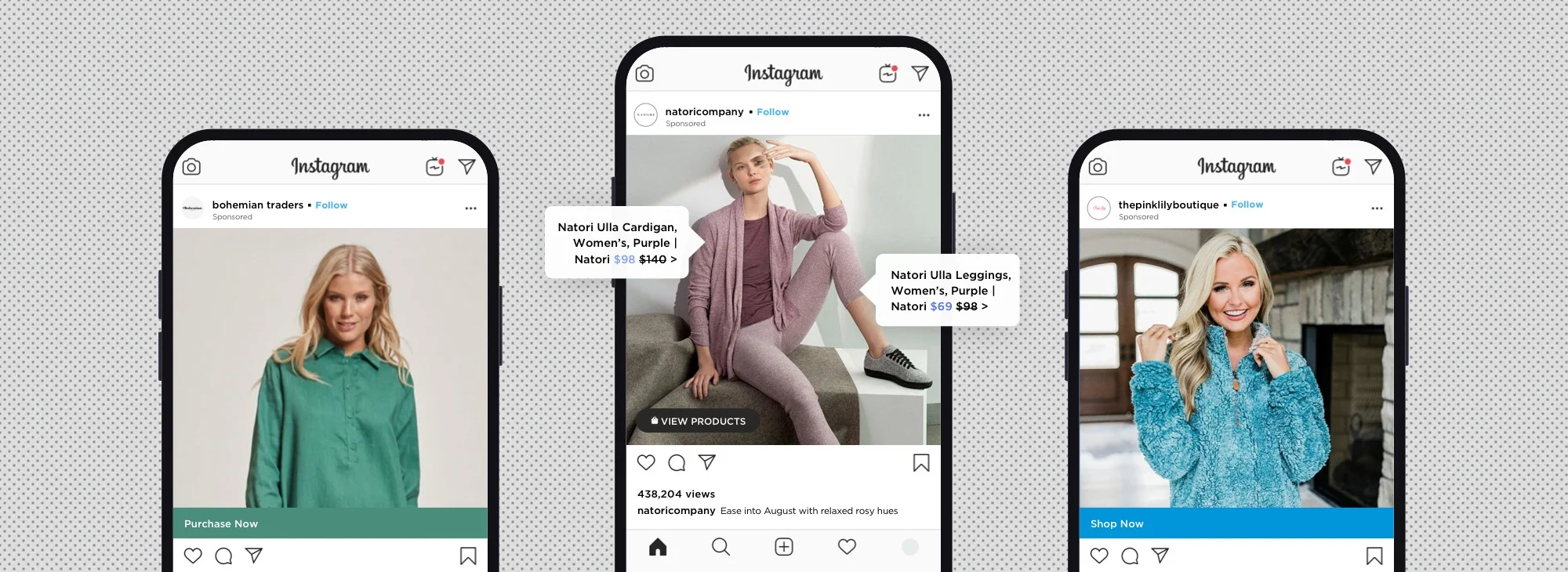
Instagram Ads for Ecommerce: A Guide to Getting Started
Get The Print Version
Tired of scrolling? Download a PDF version for easier offline reading and sharing with coworkers.
A link to download the PDF will arrive in your inbox shortly.
So you’re running a plethora of ad campaigns across Google, Facebook, LinkedIn, Twitter and more, and you’re wondering: Should I secure additional budget for Instagram, and is it going to yield ROI?
Or you’re just getting started and thinking: will Instagram marketing allow me to reap trackable ROI benefits?
The answer to both questions: Absolutely.
Over two million advertisers are already using Instagram to run paid ads. That means your ecommerce brand is in very good company. Of their one billion monthly users (that’s more than Facebook!) 60% of Instagrammers discover products on the platform and over 200 million visit business profiles every day.
Business solutions are constantly being optimized, as 25 million brands maintain active profiles on the social network.
It’s the leading platform for visual storytelling, and with the right tools and knowledge at hand, you’ll be able to tell visual stories through various ad formats that actually yield ROI you can track.
What Are Instagram Ads and Why Run Them?
Instagram ads are paid video or image posts that are published on Instagram by online businesses. These can be linked directly to your brand’s account, to any URL of your choosing, or your direct messages. Since Instagram and Facebook is a part Meta Technologies, Instagram ads can be designed under the Facebook Ads Manager.
So, why should you start advertising?
With a proliferation of brand profiles and an endless feed of sponsored images, organic reach on Instagram is incredibly difficult to capture in 2019. In order to reach certain buyer demographics and overcome market saturation, you need to pay to play. Luckily, there are a few perks to consider as you’re looking into paid Instagram marketing.
Flexible pricing.
There is no set price for advertising on Instagram. You actually create a bid for your placement.
But on average, you can expect that you will have to pay somewhere between 20 cents and $2 per click (CPC) on an Instagram campaign. If you prefer to run your ads on a cost per mille (CPM) basis, focusing on impressions, then you are likely to pay around $4-$8 per 1,000 visitors on average.
Price is typically determined by three factors:
Instagram will process the amount you’re willing to bid on the campaign. The highest bid doesn’t always get the best placement.
Your ads’ Relevance Score: the relevancy of your Facebook / Instagram advertisements to the audience you’re looking to target.
Your Estimated Action Rates: how likely that Facebook / Instagram believes that people will take action on your ad. An example would be how many conversions that ad might get based on the content and targeting.
Platform growth and user behavior.
Users spend, on average, 50 minutes a day on Facebook, Instagram, and Messenger. In the U.S., one in five minutes spent on mobile is spent on Instagram or Facebook. Considering Instagram is one of the fastest growing social platforms in the world, these statistics only support that users are constantly interacting through their accounts and consuming personalized content on their feeds.
Instant ad publication.
Get ready for instant relief. On Instagram, you can submit your ad and get approval within a few hours. The turnaround time is incredibly quick, and you are able to get started with promoting your products immediately.
For BigCommerce users, there’s also an added perk: you can actually sync your store with Instagram ads that link to product pages.
Easy setup.
Instagram ads are easy to make and easy to launch. Simply choose one of your existing photos to advertise and align it with a target audience to achieve your desired goals. Here’s how it works:
Connect your Facebook page to your Instagram account.
Go to your Facebook page and click Settings at the top right. Click on Instagram, and then on Log In. Follow the instructions there to connect your account.
Create your ads within the Facebook Business Manager dashboard.
Your campaigns will have the same elements as Facebook ad campaigns, nested under each other. The hierarchy of ads starts with the larger campaign, ad set(s) inside the campaign, and ad(s) inside your ad set.
You’ll have to identify targeting, creative, and content to get started!
Your ads will have to be submitted for approval before they go live.
Track your results by installing the Facebook pixel and conversion goals, and follow your performance within the Facebook Business Manager.
The pixel and custom conversions can get you shop and conversion data you might not get from ads data. But if you did want to monitor the performance of your ads, you could see performance in the same dashboard as your Facebook campaigns.
Segmented targeting to achieve your end goal.
Instagram Ads use Facebook’s advertising capabilities, so you can get incredible segmentation and targeting capabilities as it relates to your audiences.
You can specify your target audience’s geography, demographics, behaviors, interests, and other such criteria. You can also target your own following and fanbase, including users who have interacted with your website and/or your owned social platforms.
What Do You Want to Achieve With Your Ads?
Before you brainstorm copy and creative, build an appropriate audience, and direct users to a specific URL or profile, you need to pin down your Instagram advertising goals.
Ask yourself the following:
Is my target audience on Instagram? If so, how can I create audiences that best map to my target audience?
Considering my personas and target markets, how likely are users to engage with my content through Instagram?
Do Instagram user demographics map to the types of customers I’m trying to reach? How can I segment these audiences?
Luckily, Instagram allows for incredibly detailed and granular audience-building. Make your ads reach the exact audience you want using precise targeting options.
Target people in specific locations: states, cities, towns, provinces, and countries.
Use demographic data: your ads will be visible to users of a certain age, gender, and language.
Reach users by interest: gain the attention of prospects that like certain apps, click specific ads, or follow accounts/users.
Advertise based on behavior: set up campaigns based on Instagram and Facebook activity.
Customize it: use existing email addresses or phone numbers to tailor your ad reach.
Build lookalike audiences: create audiences based on existing customer information.
Use “Automated Targeting”: Instagram enables businesses to create an audience of users who might be interested in your business using a variety of signals.
Can I create quality visual content? Do I already have well-designed content? For ecommerce companies, there are a multitude of ways to showcase your product. You can use videos, product photography, lifestyle photography, and so much more to make your page and your subsequent ads visually appealing. Instagram’s user base is heavily focused on aesthetic quality, and that will matter as you prepare for ad creation.
You have to know what you want from your audience through running advertising: is this specific ad intended to drive sales, or is it to drive people to a new blog post you drafted? Those goals are two very different ones, and Instagram has mapped such goals to different ad types based on the user’s journey.
The Facebook / Instagram Ads Manager offers you 11 different marketing objectives in three categories, and you can run campaigns for the 8 listed below:
Brand Awareness
With this objective, you can help increase awareness for your brand. Your Instagram ads will be shown to people who are more likely to be interested in them.
Reach
Increase how many people see your ads and how often. Unlike with the brand awareness objective, not all the people who see these ads will necessarily be interested in them.
Traffic
Send people to your website or your app. You can choose website, messenger, or app installs as the destination.
Engagement
This ad type allows you to choose what sort of engagement you want to drive on your page: post engagement, event responses, page likes, or offer claims.
App Install
This allows you to send people directly to your app page for downloads.
Video Views
More people will be able to see your videos.
Lead Generation
You can create lead generation Instagram ads to collect relevant information from potential leads.
Conversion
With this objective, you can drive people to take actions on your website or app. But keep in mind that you’ll need a pixel installed to track conversions.
6 Types of Instagram Ad Formats
There are six different kinds of ad formats to consider now that you’ve narrowed down your goals. Though all (necessarily) revolve around images or videos, each has specific criteria and benefits depending on the end goals we identified above.
Instagram became famous due to its simple yet beautiful image posts. Image ads blend into users’ feeds and have a small “sponsored” tag above the photo. You can have a singular photo ad, or have multiple photos with their “slideshow” photo ads.
When it comes to video ads, you can use a video clip — up to 60 seconds — to be posted on Instagram. Like the photo ads, they also say sponsored, but may be more likely than photos to catch users’ attention.
Four of these ad formats are specific to the Instagram feed, while two are for Instagram Stories ads.
Here are the four options for Instagram Feeds:
Carousel (multiple scrollable images or videos)
Single Image
Single Video
Slideshow
Instagram just opened up Instagram Stories ads to businesses globally. There are two formats for story-based ads:
Single Image
Single Video
6 Steps to Start Advertising on Instagram
We’ve covered the benefits of advertising on Instagram, how to identify your goals, the ways to segment your audiences, and the types of ads available for businesses.
Now, it’s time to dive into the nitty-gritty, step-by-step on how to start advertising on Instagram. We want to make sure you have all the foundational pieces in place so that tracking, and iteration can be built on top of an already strong foundation.
1. Start a Facebook business page/account.
You’ll need a Facebook business page to link to your Instagram account.
Step 1: Sign up for an account.
Here’s how:
Click “Create Page” in the top right hand corner.
When prompted, select the type of business you’re creating the page for.
Add further details such as the name of your business, address, etc.
Click the “Get Started” button.
Step 2: Add photos
Keep in mind that the photos you add are the users first experience with your page, so be mindful of sticking with your brand identity and how you want your business to be perceived by visitors.
Here’s how:
You’ll start with your profile picture by clicking “Upload Profile Picture” and selecting an existing photo.
Similarly, you’ll upload a cover photo by selecting “Upload a Cover Photo” and selecting an appropriate photo.
Step 3: Add a Short Description.
Here’s how:
Click “Add a Short Description” and add a brief description about your business. The maximum character limit here is 155 characters, so only include what’s absolutely necessary for user to know.
Click “Save”.
Step 4: Create your username.
This is the URL people will type in to land on your page. Your goal here should be to generate a clear and simple URL that people will remember when they want to visit your page.
Here’s how:
Click “Create a Username for Your Page”.
Enter your desired username.
Click “Create Username”.
When prompted, click “OK” on the pop-up box to confirm username.
Step 5: Enhance your about section.
Here’s how:
Click “About” in the left-hand menu of page.
Add or edit business details here.
Click “Edit Story” provide an in-depth narrative of your business that would want to make visitors like or follow your page. This can include your business story, values, and what users can expect to see in their feed by engaging with the page.
Click “Edit Page Info” to add business location and hours information.
Click “Save Changes” when you’re finished.
Step 6: Publish Content
What you should know:
Your page should have sufficient content before promoting it so that users are interested when they land on it.
Be sure to connect with people and reply to DMs.
Take advantage of features Facebook offers such as adding products to the shop section.
2. Link your Instagram account to your Facebook account.
Go to your settings in Facebook, scroll down to Instagram, and add an Instagram profile.
3. Create your campaigns.
Create a campaign on Facebook ad manager and opt for Instagram ads.
Step 1: Determine which Facebook advertising objective you’d like to strive for with your ad.
Step 2: Go to Ads Manager.
Step 3: Click “Create”
Step 4: Choose and objective that supports Instagram as an ad placement.
Step 5: Click “Continue”.
Step 6: Add details for your ad set.
Step 7: Once you’re at the placements section, you can select “Edit Placement” and choose Instagram to have your ads populate on Instagram. If you choose “Automatic Placements”, your ad will run across a variety of Facebook placements, beyond just Instagram.
Step 8: Click “Continue”.
Step 9: Complete ad by adding details for your identity, format, and related links.
Step 10: Preview ad before submitting for review.
Once ad has been approved, it will appear on Instagram.
As you create your campaigns and choose your audiences, here are some tips to keep in mind:
Make sure the goal of the campaign is tied to the ad type you choose – find synergies between form and function for maximum impact!
Engaging copy and photography will be key to ensuring success. Audience research can dictate your creative and your messaging, and you should tailor your approach accordingly. Consider how user journeys and the audience affinities can refine your approach.
Your audience decisions matter. You should choose whether your ad is focused on the top, middle, or bottom of the funnel. That will dictate whether you go after new custom audiences, lookalike audiences or audiences who have already visited your website.
4. Choose your audience.
Facebook has a fantastic system for segmenting your target customer. Pick your demographics, interests, and more.
Custom Audiences:
Step 1: Create a list of contacts based on Facebook’s best practices.
Step 2: Make sure contact list is GDPR compliant.
Step 3: Go to Ads Manager.
Step 4: Go to Audiences.
Step 5: Click “Create Audience”, then “Custom Audience”, and “Customer List”.
Step 6: Click “Add from your own list”.
Step 7: Click “Original Data Source” dropdown.
Step 8: Either upload your list as a file (.txt or .csv) or copy and paste it in the content field.
Step 9: Add a name and description for your audience.
Step 10: Click “Next”.
Step 11: Preview the list and make any necessary edits.
Step 12: Click “Create & Upload”.
Step 13: Facebook automatically generate a list of next steps you can optionally take to optimize your list. You can take one of those next steps immediately or click “Done” to finish.
Step 1: Go to Audiences at the Ad Set level in Ads Manager.
Step 2: Select “Create New”.
Step 3: Select “Custom Audience” in the drop-down menu
Step 4: Select “App Activity”.
Step 5: From the drop-down menu, select which app events you’d like to base your audience on.
Step 6: You can either include or exclude people in your Custom Audience who have completed any of five different app events of your choosing. For example, you can include people who have either opened your app or achieved a level or added their payment info or made an in-app purchase or completed a tutorial. You could also choose to include people who have either opened your app or achieved a level but exclude people who have made an in-app purchase.
Note: Make sure you have the ad account rights to the app you want to use. Keep in mind that your app needs to be measuring app events to create a Custom Audience from it. The app events your app is setup to measure for will automatically populate in the drop-down menu.
Step 5: Choose how far back you would like your audience populated by when the event occurred for people using your app. For example, you can specific “in the past 30 days” to reach people who have completed a purchase event in the past 30 days.
Step 6: Add details to the app events you base your Custom Audience on by selecting Refine by and choosing the type of details you want to specify. For example, you can add a parameter to target people who have made an in-app purchase over a certain amount. If you want to target people who have made a certain number of in-app purchases, you can specify an aggregated value. You can also select people who have completed a chosen app event on a specific device type, like Android or iOS.
Step 7: Name your audience.
Step 8: Click “Create Audience” to finish.
Step 1: Go to your Audiences.
Step 2: Create audience if you haven’t already. If you’ve already done this, click on the “Create Audience” dropdown and select “Custom Audience”.
Step 3: Click “Website Traffic”.
Step 4: Set a rule section (you have to start with an inclusive one). There are standard rules and pixel event rules. Add rules to the section as desired.
Step 5: Add more inclusive or exclusive rule sections as desired. You can have up to 5 total rule sections per audience.
Step 6: Name your audience (optional: add audience description).
Step 7: Click “Create Audience”.
Step 8: Select created audience during ad set creation to reach those contacts with your ads.
Lookalike Audiences:
Step 1: Make sure you have permissions to create lookalike audience.
To create a Facebook Lookalike Audience, you must be the admin of the Page or pixel you’re creating it from.
If you’re making a Lookalike Audience from a Custom Audience, you need to have the role of Admin, Advertiser or Analysis on the Ad account.
If you’re creating a Lookalike Audience from mobile app installs data, you have an Administrator or a Developer role on the app.
Step 2: Go to your audiences.
Step 3: Click “Create Audience” dropdown and choose “Lookalike Audience”.
Step 4: Choose your source.
Step 5: Choose country/countries you’d like to pull audience from.
Step 6: Choose audience size.
Step 7: Click “Select Audience”.
5. Set your budget and schedule.
Set how much you want to pay, over way period of time.
Step 1: Create a new campaign (or duplicate an existing one).
Step 2: Set a campaign spending limit of your desired amount.
Step 3: Ensure the start and end dates for the ad sets in the campaign align with dates of the new IO.
Step 4: Make sure the sum of the budgets for the active ad sets in this campaign reflect that you want a specific amount to be spent over the course of the month. The campaign spending limit is an un-paced limit, so for smooth pacing, make sure the sum of the budgets for active ad sets in this campaign reflect that you want a specific amount to be spent over the course of the month.
Step 1: Create new ad or edit an existing one.
Step 2: At the ad set level, scroll to the “Budget & Schedule” section.
Step 3: Click the “Budget and Schedule” drop-down menu and select “Lifetime Budget”.
Step 4: Click “Run ads on a schedule”.
Step 5: Click to choose the blocks of time you want your ad set to run.
Step 6: If you are in Guided Creation, click Continue. Your ad set is scheduled.
Step 7: If you are in Quick Creation, click Close to save a draft of your ad set or click Publish to publish your ad.
6. Choose photos/videos.
Choose the photos/videos you’ll use for your Instagram ads. Check out this helpful guide.
Image Ads:
Landscape image ad
These images are wider than typical Instagram posts and are ideal for panoramic images.
The recommended image ad size is 1200 x 628 pixels.
The minimum resolution is 600 x 315 pixels.
The proper aspect ratio is 1.9:1.
All file formats should be either JPG or PNG.
All image files are 30MB max.
The caption maximum length is 2,200 characters, but 125 is recommended.
Square image ad
This layout takes up more space horizontally than landscape images and is perfect for portrait style images.
The recommended square image ad size is 1080 x 1080 pixels.
The minimum square image ad resolution is 600 x 600 pixels.
The proper aspect ratio is 1:1.
Vertical image ad
This is the most popular image size, and takes up the most space horizontally.
The recommended square image ad size is 1080 x 1350 pixels.
The minimum vertical image ad size is 600 x 750 pixels.
The proper aspect ratio is 4:5.
Video Ads:
Landscape video ad
Instagram landscape video ad minimum resolution is 600 x 315 pixels.
The proper aspect ratio is 1:91:1.
Recommended video formats include MP4 and MOV.
Max video size for all formats is 4GB.
Max video length for all formats is 120 seconds.
Video max frames is 30fps for all formats.
Square video ad
Instagram square video ad minimum resolution is 600 x 600 pixels.
The proper aspect ratio is 1:1.
Vertical image ad
The recommended square image ad size is 1080 x 1350 pixels.
The minimum vertical image ad size is 600 x 750 pixels.
The proper aspect ratio is 4:5.
Instagram Advertising KPIs That Matter
Now that we’ve covered deployment in detail, let’s take a moment to identify KPIs that matter.
Measuring followers, likes, comments, and shares is just one part of the KPI equation. Think back to the advertising goals you set, and consider which KPIs will give you the most valuable information regarding how well you’ve achieved those objectives. If you’re running Instagrams without looking at these goal-specific metrics, you’re not really paying attention to the data that tells you whether your efforts are generating orders or leads.
Below are some KPIs that measure what really matters:
1. Follower growth rate.
How much is your instagram follower growth rate accelerating or slowing down over time? Whether you’re tracking month over month or taking the long view and tracking quarterly or year over year, this KPI can indicate whether your followers are becoming advocates and driving exponential growth, and whether your content is encouraging enough engagement to organically grow your followers over time.
2. Reach.
It’s important to know how many people you’re reaching – how many people actually viewed your content in a meaningful way. That can identify how far your ads are penetrating into your audience.
3. Instagram engagement rate.
Engagement rate on instagram for a post is calculated as the number of Engaged Users divided by the total reach of that post. Multiply the whole thing by 100 to turn it into a percentage. Benchmark your engagement rate to understand how it’s changing over time.
4. Conversion rate.
How many people are actually taking the action you want them to, based on who viewed your ad? By comparing reach to conversion rate, you can more clearly understand what happened on the landing page or product page you sent people to in an effort to see where a user might be dropping off. For example, if your in-app engagement rate is high, but your conversion rate is low, you might be having issues with the webpage you’re sending people to. If the inverse is accurate, your instagram content might need to be reevaluated.
5. Referral traffic.
This KPI tracks how much traffic your website is receiving from Instagram. Look beyond the typical links inside the bio – configure UTM parameters to track traffic per post and you’ll be able to evaluable the performance of individual ads and campaigns.
6. Closed orders / closed-won deals from Instagram.
How many orders did you close when your original source was Instagram, or when a touchpoint in your user’s journey was Instagram? When your Instagram data seamlessly translates into per-user data in a CRM/or the backend of your ecommerce store, you can track this. If you are able to see how many actual orders were influenced by Instagram content you’ll be able to get a real measure of your ROI.
Like Facebook ads, the performance data of your Instagram ads will be available in your Facebook Ads Manager, but you should leverage using Google Analytics and your CRM (as well as your ecommerce backend data) to draw a better, more holistic data narrative.
Examples of Standout Instagram Pages
To show you some of these tips in action, we pulled some pages that know their audiences, run some impactful advertising, and have content that resonates in their photography and graphic style and in their voice.
1. The Pink Lily Boutique.
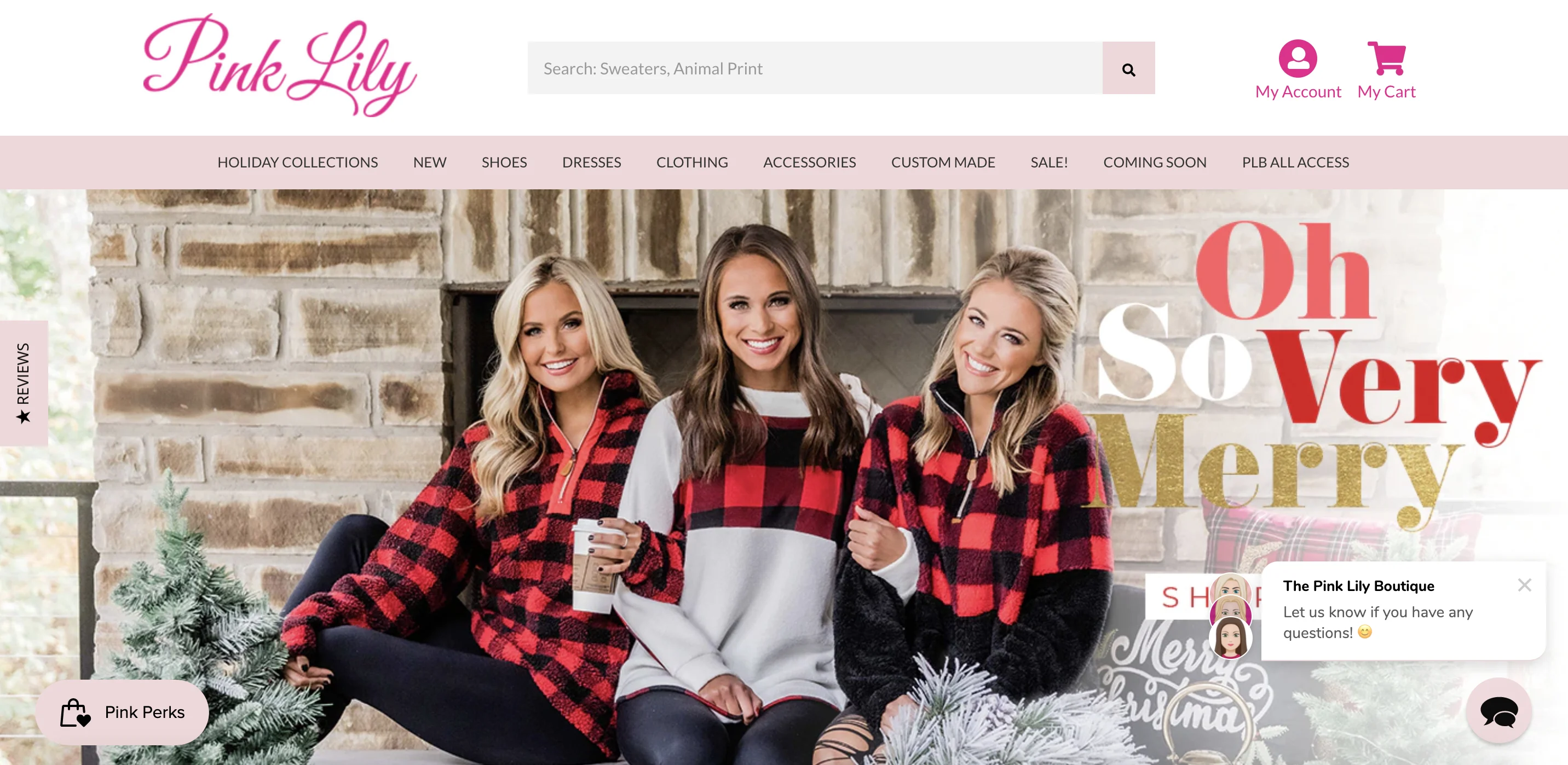
The Pink Lily Boutique is a woman’s clothing website has 620k followers on Instagram and 24.7k posts. They make it a point to post several times a day with a consistent, friendly, and interactive tone that encourages followers to share their thoughts and voice their opinions about items they post. They also post Instagram stories frequently and have several highlights on their page.
2. Burrow.

Burrow is a modern furniture and home accessories manufacturer. Currently they have 39.3k followers and 566 posts on Instagram. The tone they take on their Instagram page is friendly, artistic, and light-hearted. They post about once per day, keep their story updated, and have several highlights on their page.
3. SkullCandy.
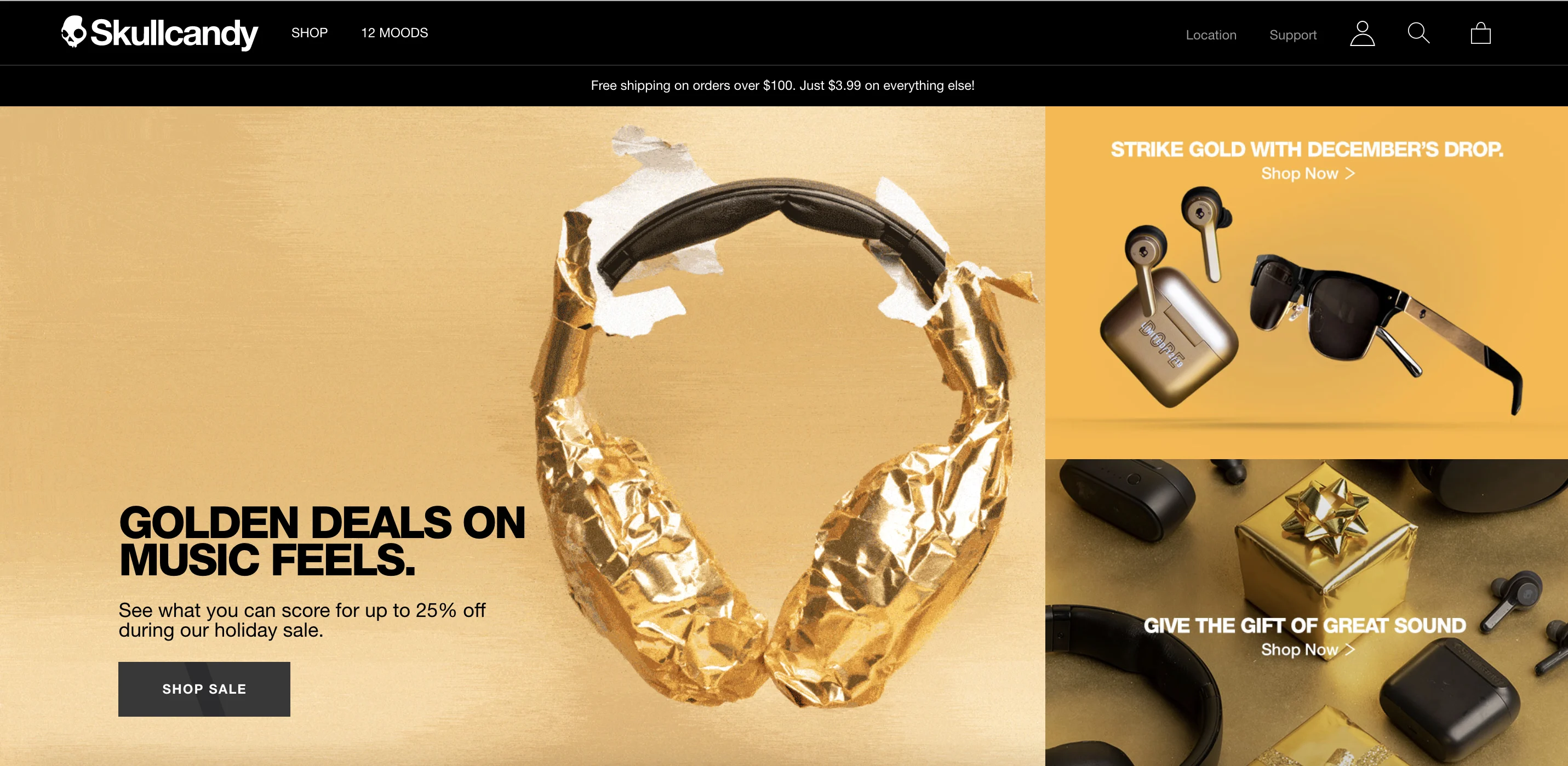
SkullCandy manufacturers headphones, earphones, hands free devices, and other audio products. Their website and Instagram maintain a sleek style, and they frequently tag influencers with large Instagram followings in their posts. They post about once per day and, much like The Pink Lily Boutique and Burrow, they keep their story updated and have several highlights on their page.
Conclusion
There’s a ton of information on this page, and we hope it’s not overwhelming. Remember that you don’t have to digest it all at once – you can bookmark this page as a quick reference guide.
If there’s one key lesson we hope you take away, it’s that Instagram should not be overlooked when you build out your digital advertising strategy. It can be one of the most effective and impactful places to market your business.
Unlike some other advertising channels like TV ads or OOH, profitability can be demonstrated and measured on Instagram – if you have the right foundations in place. With the right groundwork, you can tell a data story that maps directly to your overall business or departmental KPIs.

Talar Malakian is a Marketing Strategist and Customer Success expert with experience concepting and producing fully integrated omnichannel marketing and advertising campaigns for clients in gaming and tech and more recently, funded startups. She''s an LA native with a passion for coffee, the full spectrum of realities including AR, VR and MR, innovative products, data-driven decision making, earned media, brand development, ecommerce for product with strong values, and social-first brand storytelling. Clients have included Xbox, Microsoft HoloLens, Microsoft Office, Boxed Water is Better and B2B and B2C brands in high-growth periods.